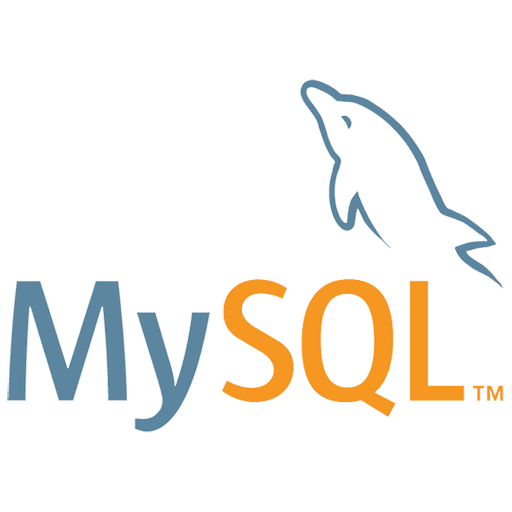What is Xdebug?
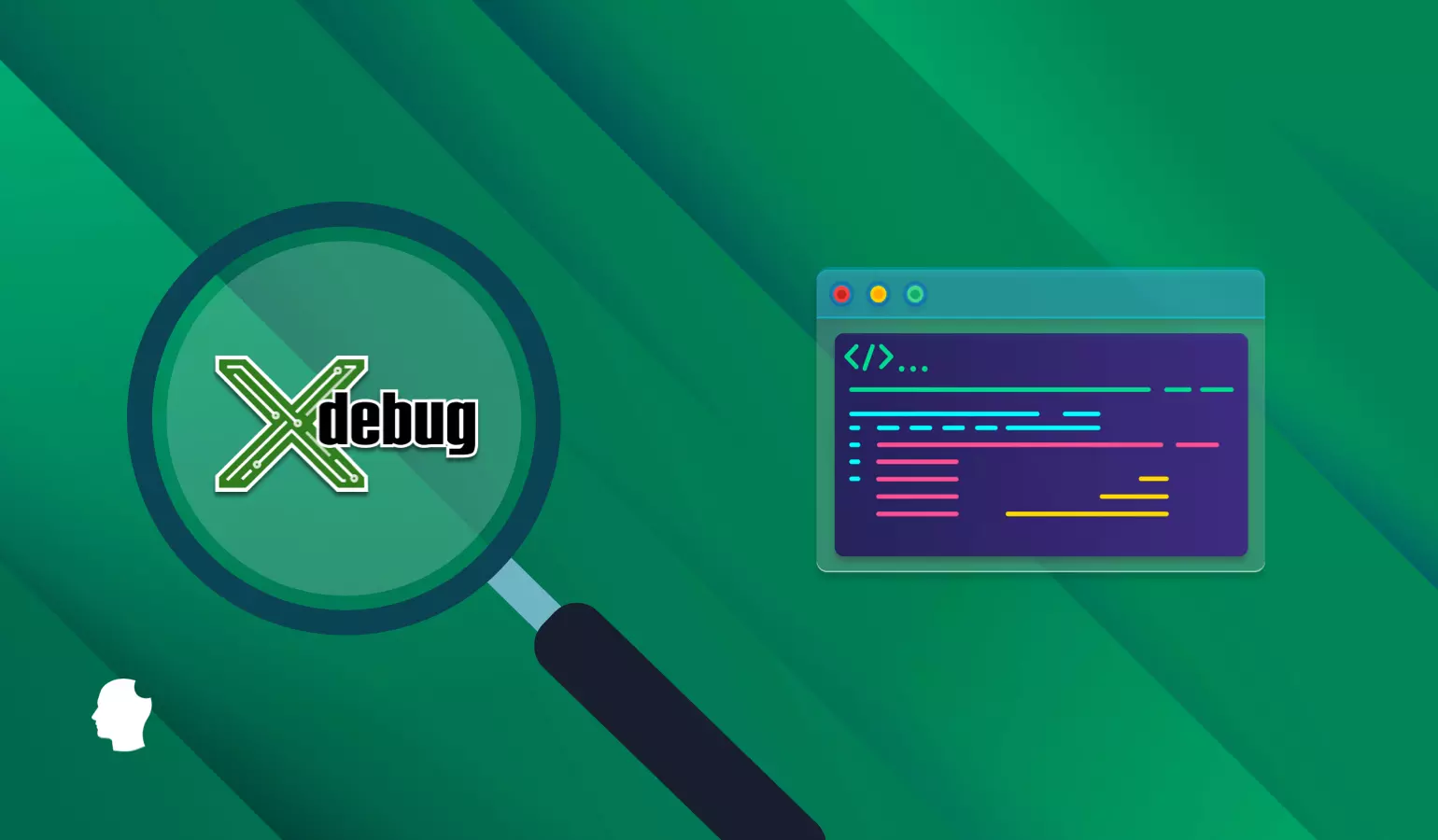
Xdebug is an extension for PHP, and provides a range of features to improve the PHP development experience.
- Step Debugging - A way to step through your code in your IDE or editor while the script is executing.
- Improvements to PHP's error reporting - An improved var_dump() function, stack traces for Notices, Warnings, Errors and Exceptions to highlight the code path to the error
- Tracing - Writes every function call, with arguments and invocation location to disk. Optionally also includes every variable assignment and return value for each function
- Profiling - Allows you, with the help of visualisation tools, to analyse the performance of your PHP application and find bottlenecks.
- Code Coverage Analysis - To show which parts of your code base are executed when running unit tests with PHP Unit.
What Xdebug is isn’t that complicated. But making sure we know how it works, at least at a high level, is important so we understand the tool as we use it. It also makes it easier to understand the setup process if we know how Xdebug works.
How to install Xdebug on Ubuntu
Step 1: Prerequisites
- You should have a running Ubuntu 20.04 LTS Machine.
- You should have sudo or root access to run privileged commands.
- You should have apt and dpkg utility available in your Machine.
Step 2: Update Your Machine
This will help system download any missing package updates. If any of the packages needs to be upgraded then run apt upgrade command as well.
Step 3: Install PHP Xdebug
In the next step, you can install PHP Xdebug package by using apt install php-xdebug command as shown below. This will download the package along with all its dependencies from default Ubuntu Repo.
Ubuntu (18.04 LTS/Bionic, 20.04 LTS/Focal):
Ubuntu (Ondřej Surý's PPA):
Then check if Xdebug is installed by typing php -v

Then open the file with whatever editor is convenient and make sure it includes the following
Add the following code into it:
zend_extension=xdebug.so
xdebug.mode=develope,debug
xdebug.start_with_request=yes
Save and close :wq
How you install Xdebug depends on your system. There are the following possibilities
Using Xdebug on VS Code
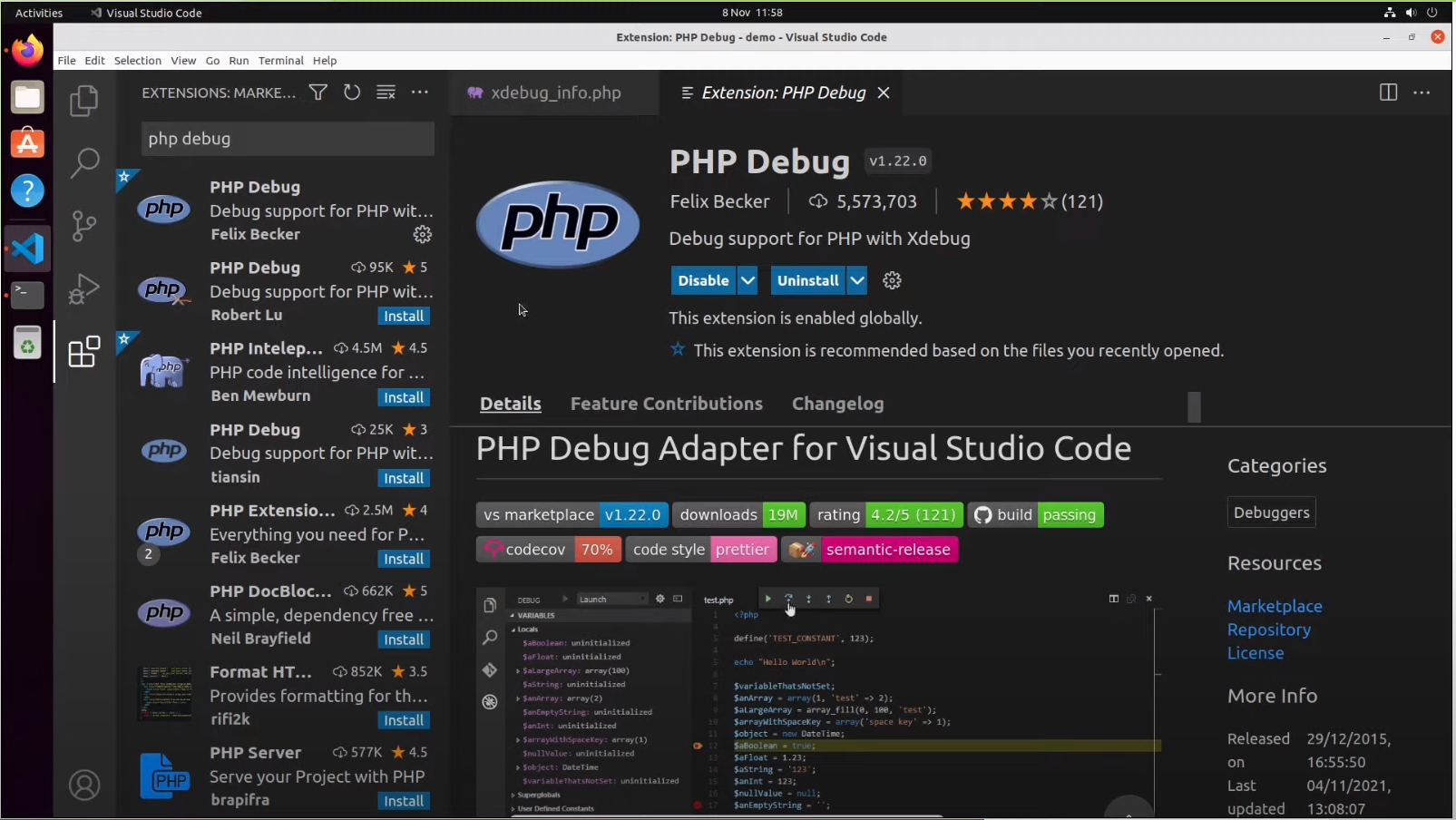
Launch Visual Studio Code and, if the Xdebug extension has not yet been installed, then navigate to the extensions panel, search for PHP Debug and then install and enable the plugin.. It should look something like the image above:
Then to debug on Visual Studio Code, click on Run and Debug then, in the top of the panel, choose Listen for Xdebug and click the Play icon. This will bring up the set of controls for stopping, pausing, starting, stepping over, and stepping into code.
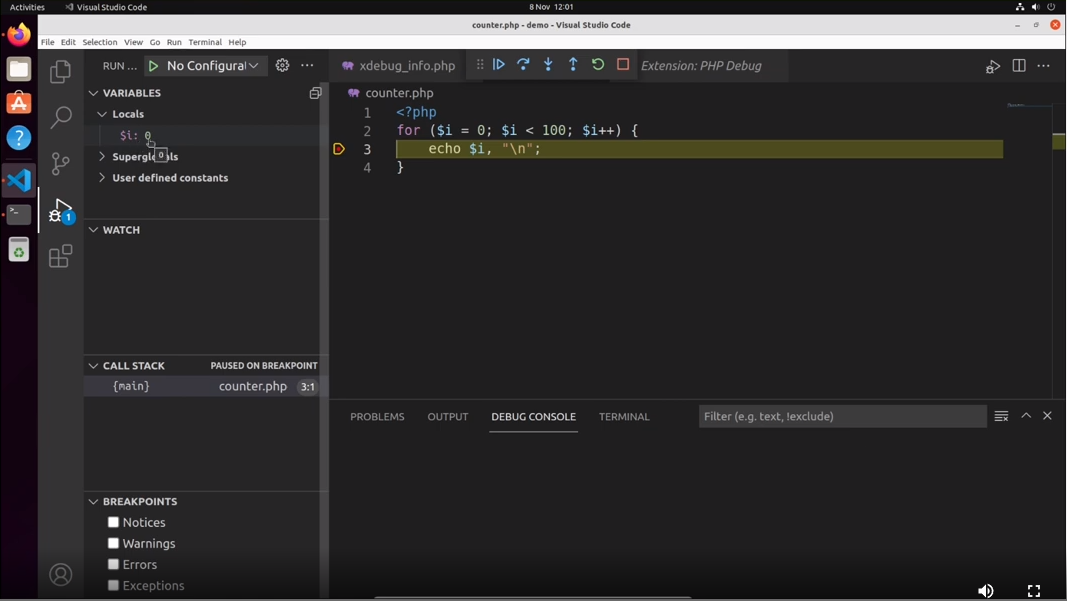
Xdebug is now properly installed, configured, and running on your machine.
From here, starting the Xdebug Helper extension and starting Xdebug within Visual Studio Code will give you everything you need to start debugging your code.

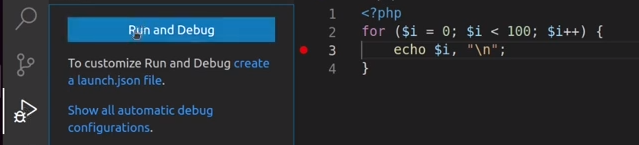
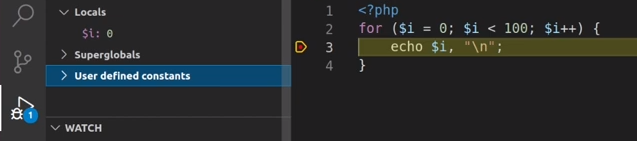
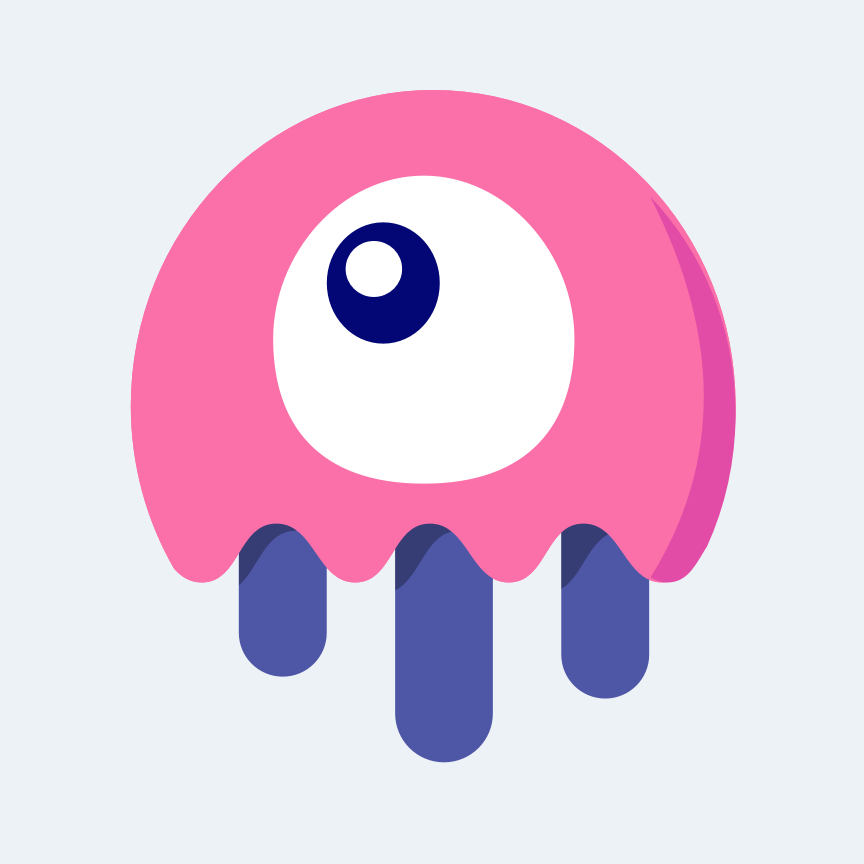
.png)
.png)